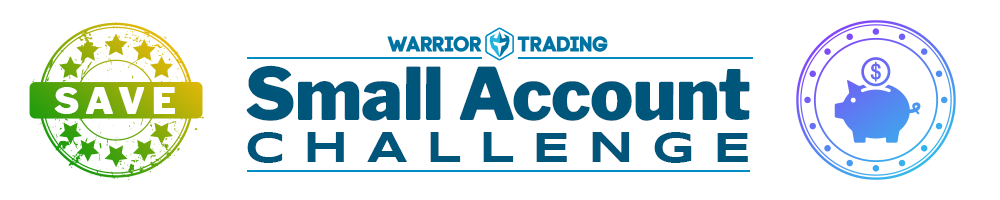
Ross's Personal Trading Tool Layouts
Please note the following as you download…
- The files below require subscriptions to/accounts with companies other than Warrior Trading. While Ross previously used ESignal, since 2023 he has used charts developed by Warrior Trading. Learn more here.
- If you are a Warrior Student, please utilize Ross’s layout that is within your simulator membership as the one enclosed here is only compatible with Sterling Technology through a broker such as CMEG or Lightspeed. See more here on how to load and save Default layouts with our simulator.
- Keep in mind that Ross recommends that all students first practice on a trading simulator before starting to trade or opening an account with live funds.
Want to learn more about how to utilize these tools or gain access to a trading simulator? Become a member today! Visit our Trading Courses page for more info.
Enjoy!
thinkorswim Layout
To utilize these layouts, you’ll need to open thinkorswim and go to setup. Then, click open shared item and you’ll paste this link in. See screenshots below for guidance.
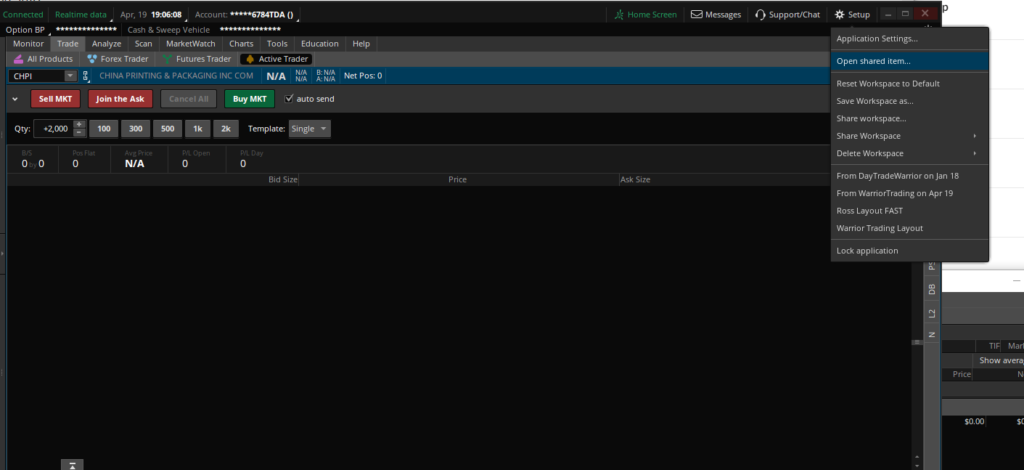
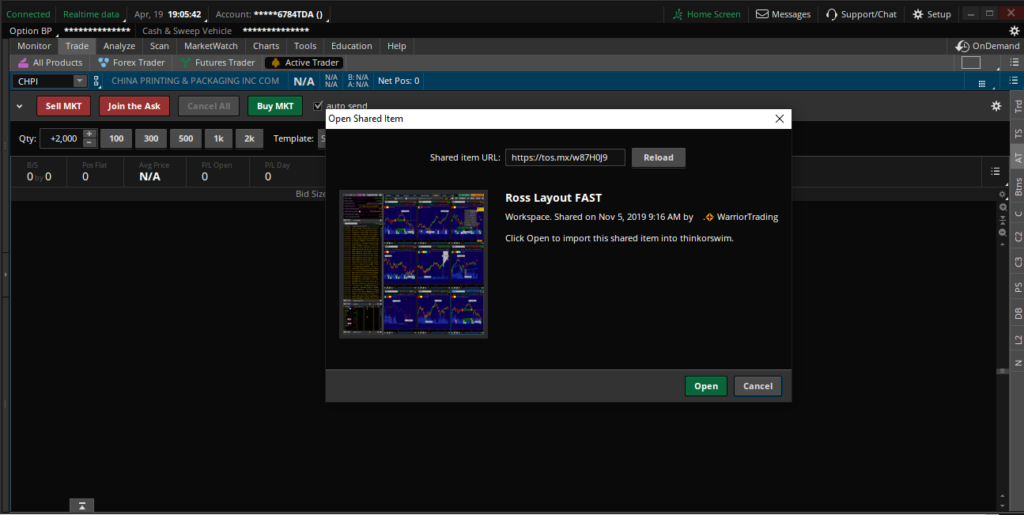
Warrior Sterling Layouts and Hotkey files
- To install the layout file, download and extract the layout file from your downloads directory, and move it somewhere safe. Then go to the Main tool bar > Actions > Load Layout, and select the new default layout.
- To make this a default layout on start up, go to the main menu bar, click View > Settings, General. On the top left select to load the desired layout.
- To install the hotkey file, extract the file and move it to this destination: C: > Program files (x86) > Sti > SterlingTraderPro, to replace the hotkey file on your computer.

